You’ve come to the right place if you want to set up IPTV on Android devices such as phones,, Android TV, or an Android box. Using some of the best IPTV players available, this guide will walk you through how to get IPTV working smoothly on your device. Whether you opt for a premium or free app, you will have various choices to enhance your IPTV experience
Table of Contents
Best IPTV Players for Android Devices
To enjoy IPTV on your Android devices, you will need an IPTV player. Here are some of the best options available:
- IPTV Smarters Pro (Free)
- XCIPTV (Free)
- TiviMate (Free for channels, Paid to watch movies and series)
- IBO Player Pro (7 days trial, $10 lifetime activation)
Setting Up IPTV on Android Boxes and Android TVs
To set up IPTV on Android boxes and Android TVs, follow these steps:
Option 1: Download IPTV Apps from Google Play
Several IPTV apps can be downloaded directly from Google Play. While some offer a premium experience with additional features, others are free. Here are the top applications:
- XCIPTV: This FREE app is lightweight and efficient, with a decent EPG system. The user interface is acceptable, though not outstanding.
- TiviMate: Known as one of the best IPTV apps, TiviMate offers a great experience but requires a paid upgrade to access movies and series. The free version supports channels, but the Electronic Program Guide (EPG) can sometimes be buggy.
- IBO Player Pro: A paid app with a solid experience, though it has a less intuitive user interface. It comes with a 7-day trial and a $10 lifetime activation fee.
Option 2: Use IPTV Smarters Pro
For this method, you’ll need the Downloader app by AFTVnews from Google Play. Here are the steps:
Download the Downloader App:
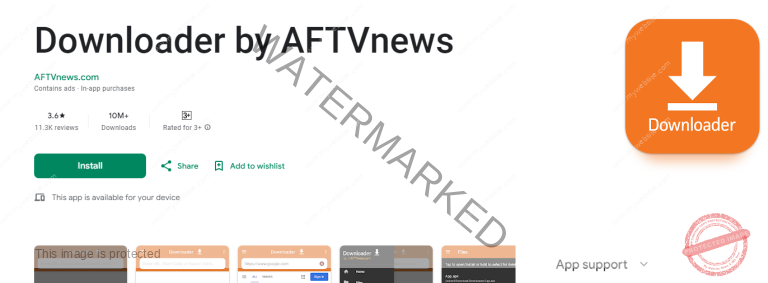
- Go to Google Play and search for “Downloader by AFTVnews”.
- Install the app on your device.
Enable Install from Unknown Sources:
- Go to your device’s Settings.
- Navigate to Security or Apps & Notifications (This varies by device; you may need to enable Developer Options first).
- Enable Install from Unknown Sources for the Downloader app.
Install IPTV Smarters Pro:
- Open the Downloader app.
- Enter the code
78522to download IPTV Smarters Pro. - Once installed, open the app.
Log in Using Xtream Codes API:
- Choose the option to log in with Xtream Codes API.
- Enter your login details provided via email or WhatsApp.
Setting Up IPTV on Android Phones
Setting up IPTV on Android phones follows similar steps as Android boxes and TVs. Here’s how to do it:
- Choose and Install an IPTV App:
- Download XCIPTV, TiviMate, or IPTV Smarters Pro using the Downloader app.
- Enter Your Subscription Details:
- Open the app and enter your IPTV subscription login details. Always use the Xtream Codes API login mode.
- Follow the app’s prompts to load your IPTV channels.
Troubleshooting
If you see an “Authorization Failed” message, double-check your input as this error is often caused by a typo. If you have verified everything and still encounter an “Authorization Failed” or “Account Expired” message, try turning off your VPN and attempting again.
If you encounter any issues during setup or need further assistance, feel free to contact us at Contact@liveplayer.net or message us on WhatsApp here.
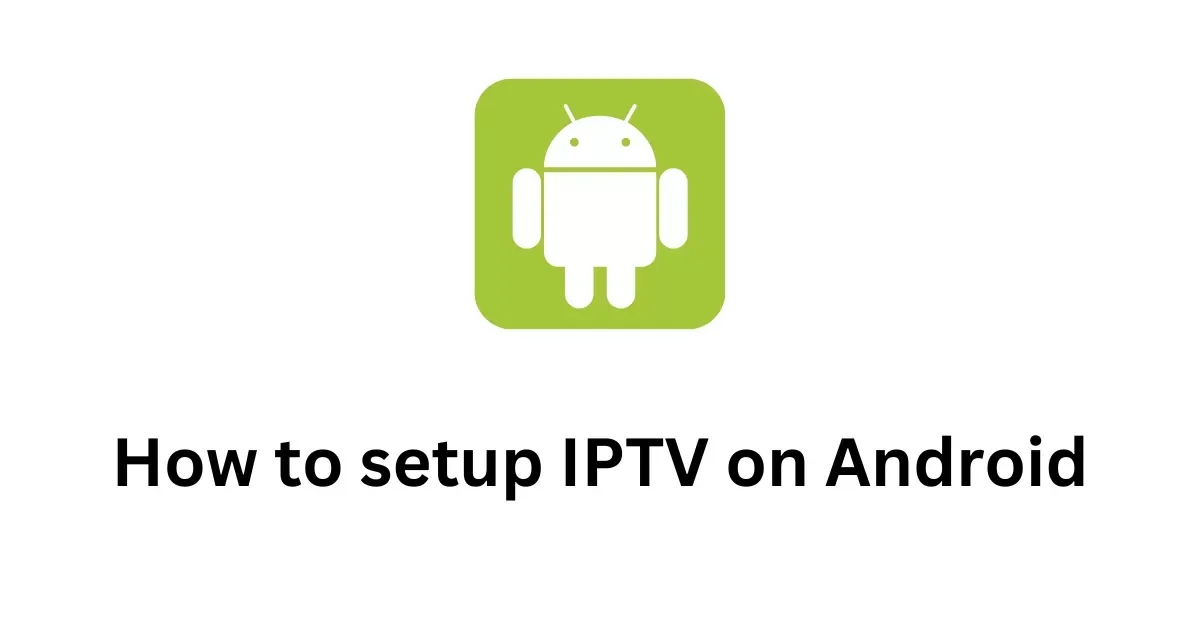
Leave a Reply