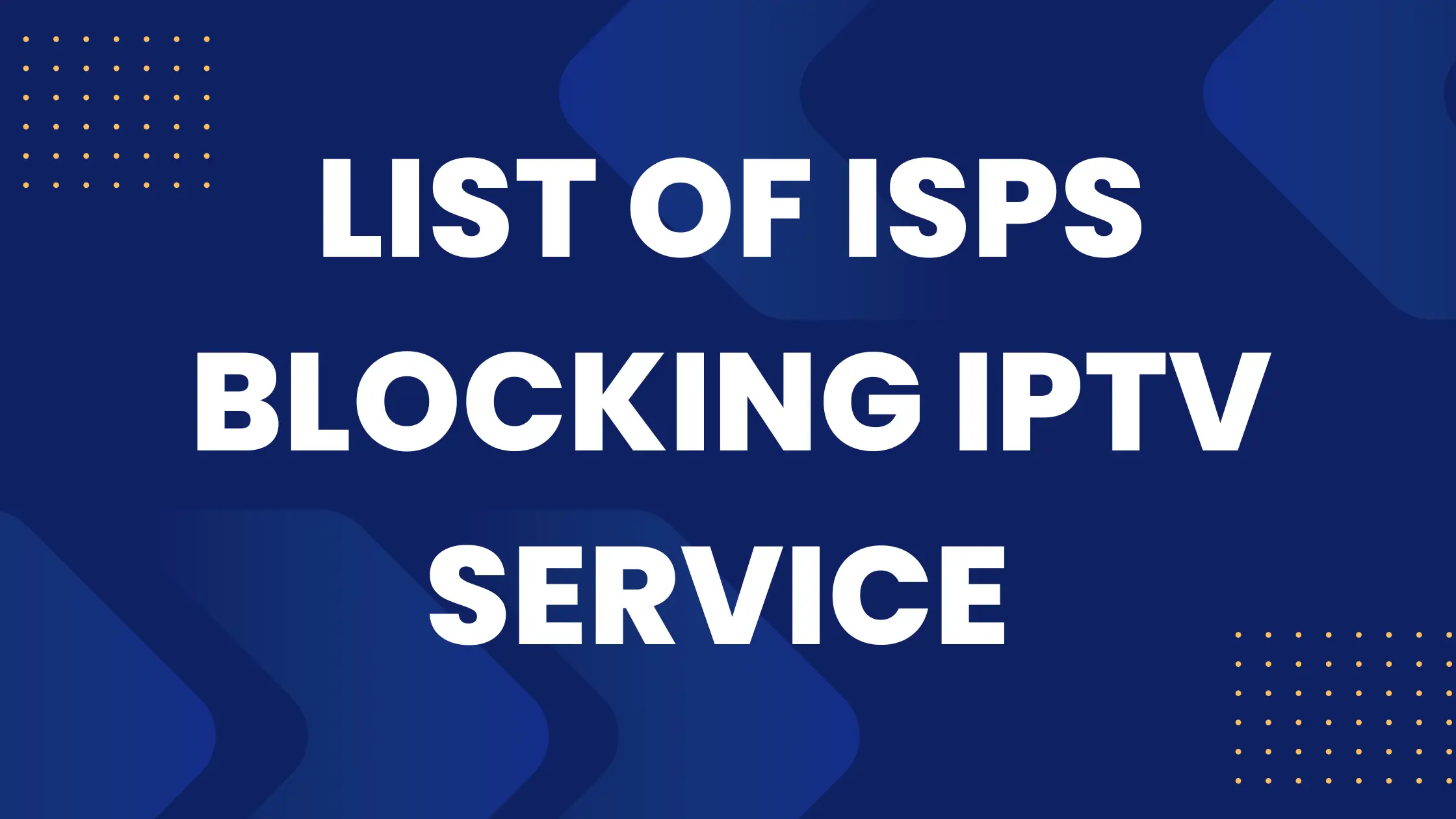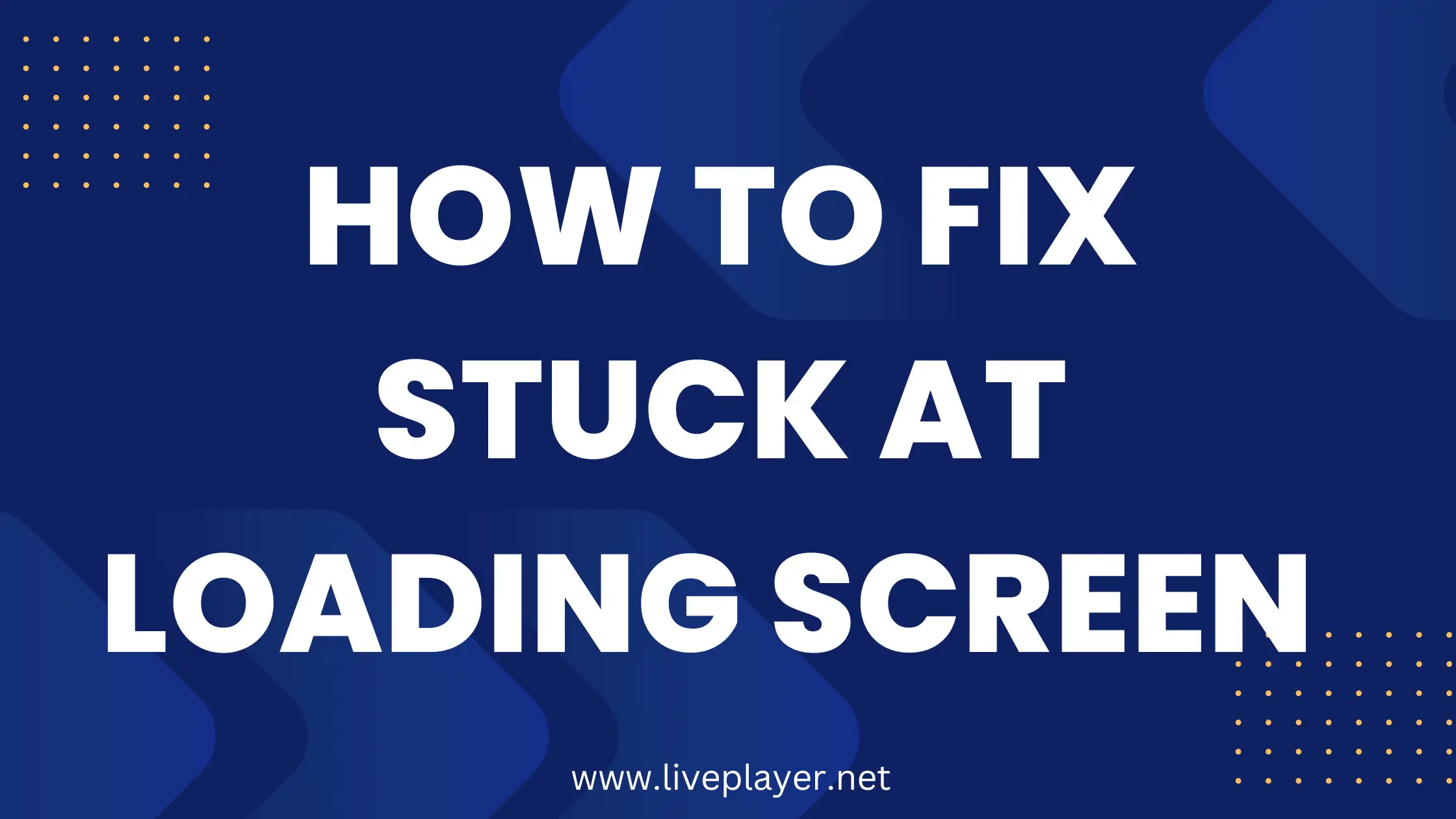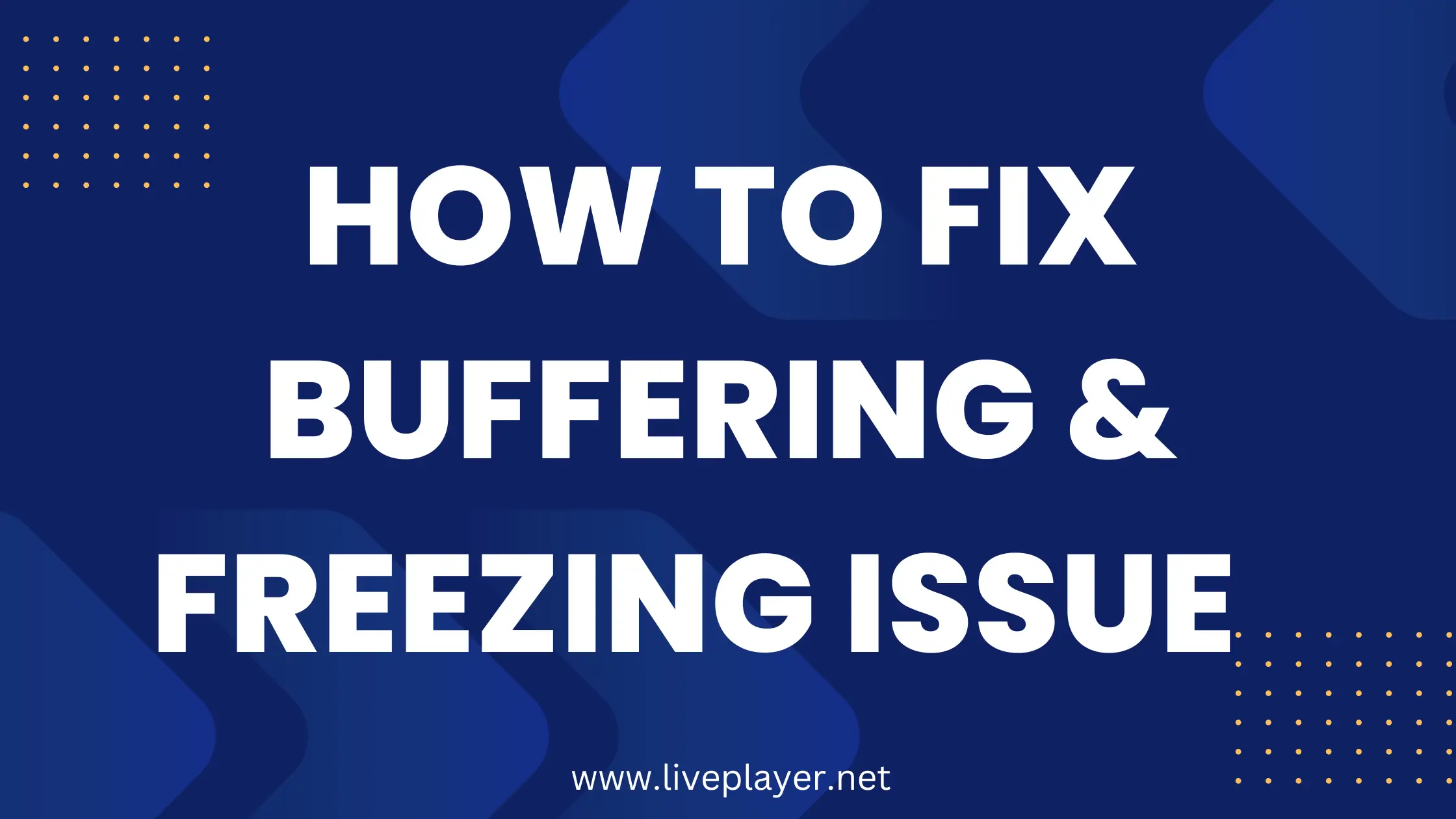If you are facing buffering while streaming or the channels keep freezing then here is the complete troubleshooting regarding buffering and freezing that you need to follow.
Here I will be explaining the causes and will be providing the solutions as well. This way whenever you face the same problem again you can easily understand why it is happening and can resolve the problem as soon as possible.
Just make sure to read this troubleshooting at the end,
Fix Buffering & Freezing on Sync IPTV
Below are the common factors why a user gets buffering or freezing while using our service:
Reason 1: Streaming on more than allowed Connections:
One of the major mistakes that most customers make is that they log in and use their account on more than the allowed connections. For instance, if a customer purchases a plan and doesn’t pay for the Add-on accounts, then they are allowed to use it on a single device only!
When you do that you will probably get buffering, freezing, or even playback errors sometimes.
Fix No. 1:
First, you have to log out and uninstall the app from all the devices that you are logged in to, and after that just install the IPTV app on the main device that you want to use, and then you will notice no buffering or freezing at all.
However, if you have more than one device at Home and you want to use all these devices, then simply purchase an Add-on account that allows you to stream on multiple devices simultaneously.
We allow up to 3 accounts with a discount and to learn more about the pricing of Addon accounts kindly Contact us.
Reason 2: Application Caches:
If you are using IPTV Smarters or any other IPTV app for too long, then the app will start creating cache files on your device. These caches include Thumbnails for Movies/Series/Channels, Links, and several other things.
The caches are good at some point because they help the content to load faster as they are already downloaded into your system. But things get worse when you are running low on storage or don’t stream the same Channels/TV Shows or Movies.
Therefore, you have to clear the caches each time you launch the app and it only takes 5 seconds, that’s all.
Fix No. 2:
Here are the steps for some devices that you can follow to clear caches:
Android Based TVs/Device:
Go to Settings > Applications > IPTV Smarters (or any other app you have installed) > Hit Clear Caches.
Firestick/FireTV Cube:
Go to Settings > Applications > Manage Installed Applications > IPTV Smarters (or any other app you have installed) > Hit Clear Caches.
Samsung or LG Smart TVs:
There is no option to Clear Caches on Samsung/LG TVs that’s why all you have to do is Restart your device by removing the power cable and it will remove Caches for Applications.
Reason 3: Running Low on Storage:
Another major reason why you are getting buffering & freezing issues is that your device might be running low on Storage or doesn’t have enough RAM to manage the IPTV application.
Fix No 3:
First of all, restart your device by removing the power cable for 3 minutes and try again.
If it doesn’t work, you have to uninstall the apps that are not being used or else delete some downloaded files from File Manager to free up some storage.
To uninstall the app on Android-based TVs follow these instructions:
Go to Settings > Applications > Find the app that is not used and Select it > hit Uninstall option > hit Confirm to Uninstall it.
Instructions for Firestick/FireTV Cube:
First of all, Go to Settings > Applications > Manage Installed Applications > From here Choose the App that you no longer use > then hit Uninstall option > When prompted just hit Uninstall again.
For Samsung:
Press the Home button to open up the Home screen menu > Navigate to Apps > then select the Settings icon in the top right corner > Select the App you want to Delete > then select Delete and select Delete again to confirm.
For LG Smart TVs:
Press the Home button > Select the Pencil icon to the right of the apps > Use the Left Arrow and Go to an App you want to Delete and press OK > Use the Up Arrow to go to the X at the top of the app. Press OK. Select Yes to remove the app.
Reason 4: The Internet Provider is Throttling your connection:
This is one of the common issues that cause buffering, it is because most Internet Providers don’t want customers to stream IPTV service, or when they notice the customer is using too much bandwidth they just limit their internet speed.
Fix No 4:
The solution for this issue is quite simple, all you need to do is connect to a VPN and then you can avoid throttling also it can bypass the restrictions on IPTV service and it will improve your watching experience while keeping you secure.
Here are the Recommended VPNs:
- NordVPN.
- ExpressVPN
- IPVanish
Here are the Recommended Servers:
- India
- Australia
- Ireland
- Canada
- Netherlands
Note: If these servers won’t work then you can choose other servers too.
Reason 5: The device is Outdated:
Having an outdated device could cause the buffering issue as well, it is because when the device is not updated, there are chances that it might get vulnerable or get bugs and so on.
Fix No 5:
Make sure to update the device with the latest version available. With the new version, you will get a lot of improvements regarding software/hardware, and your device will perform better.
To check if you are running the latest version or not, please follow these instructions on your devices:
For Google TVs:
Press the Quick Settings> Select the Settings icon > then choose System → About → System software update.
Note: If your remote control has a HELP button, you can also display the System software update screen by pressing the HELP button and selecting Top Support Solutions.
Other Android TV Models:
Press the Help button (if available), otherwise, press the Home button, and then select Help.
Note: If your TV has Android 9 or Android 8.0 operating system (OS), select the Apps icon, then select Help.
Now select Status & Diagnostics > select System software update.
For Firestick/FireTV Cube:
Go to Settings on your Fire TV > Select My Fire TV > About > Hit Check for System Update.
For LG Smart TV:
Go to Settings > All Settings > Support > Select Software Update > then Check for Updates, and if an update is available, Download and Install.
For Samsung Smart TV:
Open Settings > then Select Support > Software Update > select Update Now.
If there is any update available, just download it and then restart your device.
Reason 6: Having Too Many Channels:
I know most people will be complaining about this, but having too many channels is also the reason why your service is buffering a lot. It is because some of the customers might have a low-end device that is unable to manage all the channels we offer.
Therefore the wise solution will be to remove unwanted channels instead of keeping all 23,000+ channels since no one ever watches all these programs on their TVs.
Fix No 6:
To get the unwanted channels removed, you don’t have to follow any steps, it is because these channels can be removed from our end only.
To request the removal of unwanted channels please contact us via WhatsApp or by email. Please make sure to provide your username along with the list of countries that you watch like the USA, UK, Canada, Pakistan, etc.
Reason 7: Current Server/Portal URL is Busy:
When too many customers use the same portal URL while streaming their favorite content then the servers get loaded and you might end up getting buffering or freezing.
Fix No 7:
In this case, you need to contact us via WhatsApp or by email to share with you all the URLs that you need to try on your side.
Reason 8: Facing Buffering/Freezing on Specific Channels/Movies/Series (Season, Episode).
Just in case you are facing the issue with any specific channels Movies, or Series (like Episodes or Seasons). Then this issue can be resolved by our team and of course, you don’t have to do anything from your end.
Fix No 8:
Whether you are getting buffering with a specific channel, movie, or Web Series then all you have to do is open a ticket and provide us with the Full Name of the Movies or channels.
And if it is happening with a specific TV Series then make sure to mention the Season & Episode number as it will make our job easy to find that specific content and fix it.
Please feel free to contact us via WhatsApp or by email.